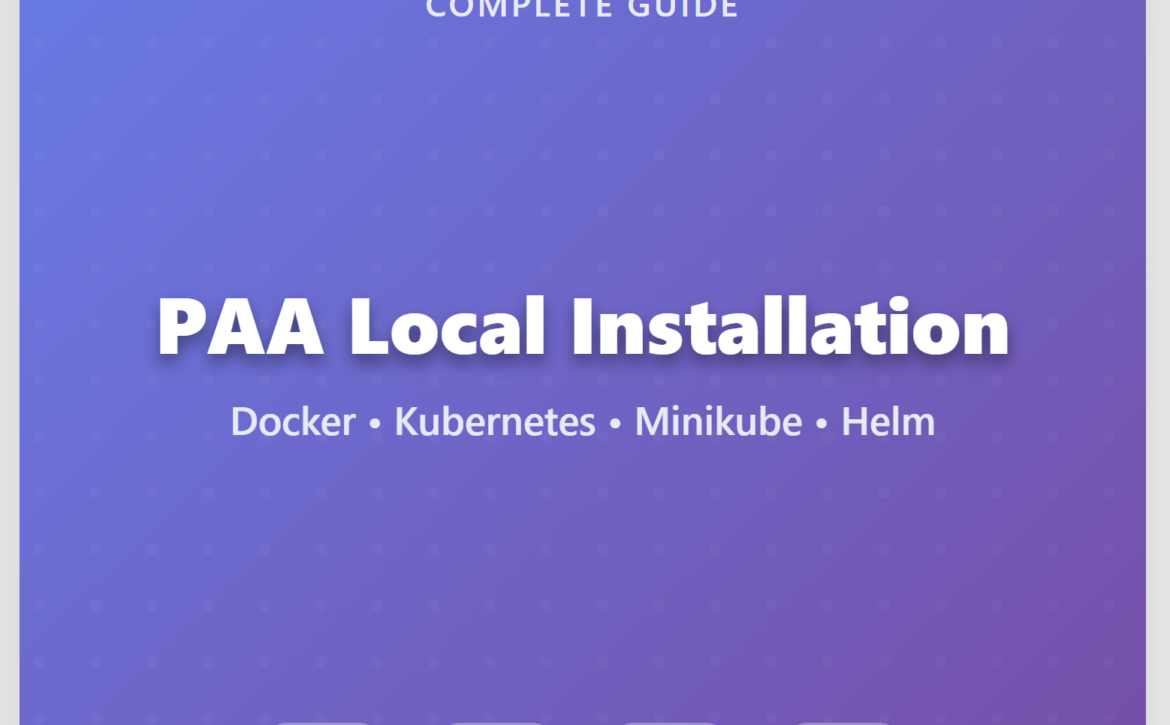Complete Guide: Installing PlainID PAA (Policy Authorization Agent) on Your Local Machine for Testing
Installing PlainID’s Policy Authorization Agent (PAA) on your local machine is essential for testing and development environments. This comprehensive guide will walk you through the entire process of setting up PAA locally using Docker Desktop, Kubernetes, Minikube, and Helm, while creating custom YAML configurations instead of relying on the default PlainID values.yaml file.
The Policy Authorization Agent serves as a critical component in PlainID’s identity and access management ecosystem, enabling secure policy enforcement in distributed environments. By installing PAA locally, developers and administrators can test policies, troubleshoot configurations, and validate integrations before deploying to production environments.
Before beginning the PlainID PAA installation process, ensure your local machine meets all the necessary requirements. These prerequisites are fundamental for a successful deployment and smooth operation of your local testing environment.
Your system must have the following components installed and configured:
- Docker Desktop – Container platform for running PAA components
- Kubernetes – Container orchestration system
- Minikube – Local Kubernetes cluster for development
- Helm – Kubernetes package manager for PAA deployment
- PlainID Tenant – Active tenant with PAA creation permissions
- Docker Account – Account with access to PlainID repositories
These tools work together to create a robust local testing environment where you can deploy and test your PlainID PAA configurations safely.
Docker Desktop forms the foundation of your local PAA installation. Navigate to the official Docker website and download the latest version of Docker Desktop compatible with your operating system. Docker Desktop provides the containerization platform necessary for running PAA components in isolated environments.
After installation, ensure Docker Desktop is running and properly configured. You can verify the installation by opening a command prompt and running docker –version. This command should return the installed Docker version, confirming successful installation.
Docker Desktop will serve as the runtime environment for your Minikube cluster and all PAA-related containers, making it an essential component for local testing scenarios.
The next crucial step involves installing the Kubernetes ecosystem tools required for PAA deployment. These tools include Kubernetes CLI (kubectl), Minikube for local cluster management, and Helm for package management.
Installing Chocolatey Package Manager
First, install Chocolatey, a powerful package manager for Windows that will streamline the installation of our required tools. Open PowerShell with Administrator privileges by searching for “PowerShell” in your Start menu and selecting “Run as administrator.”
Execute the following command to install Chocolatey:
Set-ExecutionPolicy Bypass -Scope Process -Force
[System.Net.ServicePointManager]::SecurityProtocol = [System.Net.ServicePointManager]::SecurityProtocol -bor 3072
Invoke-Expression ((New-Object System.Net.WebClient).DownloadString(‘https://community.chocolatey.org/install.ps1’))
This command temporarily bypasses execution policies, sets secure protocols, and downloads the Chocolatey installation script. The installation process will configure Chocolatey on your system, enabling easy package management for subsequent installations.
Verifying Chocolatey Installation
After installation completes, verify Chocolatey is working correctly:
choco –version
This command should display the installed Chocolatey version, confirming successful installation.
Installing Helm for PAA Package Management
With Chocolatey installed, proceed to install Helm, which will manage your PAA deployment:
choco install kubernetes-helm
Helm serves as the package manager for Kubernetes, allowing you to deploy complex applications like PAA using pre-configured charts. The installation includes kubectl (Kubernetes CLI) automatically, providing command-line access to your Kubernetes cluster.
Installing Minikube for Local Kubernetes Cluster
Install Minikube to create a local Kubernetes cluster for PAA testing:
choco install minikube -y
The -y flag automatically confirms the installation, streamlining the process. Minikube creates a single-node Kubernetes cluster on your local machine, perfect for development and testing scenarios.
Verifying All Installations
Confirm each tool installed successfully by checking their versions:
kubectl version –client
helm version
minikube version
Each command should return version information, confirming proper installation and configuration.
Creating a Policy Authorization Agent within your PlainID tenant is essential before proceeding with local installation. The PAA serves as the bridge between your local environment and PlainID’s cloud services, enabling secure policy enforcement and communication.
Tenant-Level PAA Creation
For organization-wide PAA deployment, navigate to your PlainID tenant settings. Access the Policy Authorization Agents tab within tenant settings, where you can create a new PAA instance. This approach creates a PAA that can be used across all environments within your tenant.
The tenant-level PAA provides broader scope and can be utilized by multiple environments, making it ideal for organizations with multiple development, staging, and production environments.
Environment-Specific PAA Creation
Alternatively, create environment-specific PAAs for more granular control. Navigate to your desired environment within the PlainID console, access Environment Settings, and locate the PAA tab. This approach creates PAAs dedicated to specific environments, providing better isolation and security.
Environment-specific PAAs offer enhanced security by limiting scope and ensuring each environment maintains its own authentication credentials and configuration parameters.
After creating your PAA, download the corresponding Helm chart that contains all necessary deployment configurations. Navigate to your newly created PAA within the PlainID console and locate the download option in the dropdown menu.
The Helm chart contains pre-configured templates, default values, and deployment specifications tailored for your specific PAA instance. Download the chart file and extract it to a dedicated folder on your local machine.
Open PowerShell and navigate to the extracted folder directory. This directory will serve as your working location for all subsequent PAA deployment commands and configuration modifications.
Before proceeding with PAA deployment, collect four critical values required for authentication and communication with PlainID services. These values establish secure connections between your local PAA instance and PlainID’s cloud infrastructure.
Required Configuration Values
You need the following four essential values:
- PAA ID – Unique identifier for your PAA instance
- Tenant ID – Your PlainID tenant identifier
- Agent Secret Key – Authentication secret for secure communication
- PlainID Hybrid URL – Regional connection endpoint
Locating PAA ID
The PAA ID is available where you created the PAA instance. Click on your created PAA within the PlainID console, and the PAA ID will be displayed in the popup window. Copy this value and save it securely for use in your configuration files.
Finding Tenant ID
Access your global tenant settings within the PlainID console. Navigate to Settings and locate the Hybrid Agent Keys section. Your Tenant ID is prominently displayed in this section. Copy this value for your configuration.
Obtaining Agent Secret Key
The Agent Secret Key is also located in the Hybrid Agent Keys section. Click the Edit button in the top-right corner of this section, then click Regenerate Value to create a new secret key.
Important: Copy the regenerated value immediately and click Save at the bottom of the page. Store this key securely, as regenerating it again may disrupt existing deployments. The Agent Secret Key can be reused across multiple deployments.
Determining PlainID Hybrid URL
Examine your current PlainID console URL to identify your regional deployment. Note the region code (us1, eu1, ca1, etc.) from your URL. This region code is crucial for constructing the correct hybrid connection URL for your PAA configuration.
Save all four values in a secure file for reference during the configuration process.
Docker authentication is required to access PlainID’s private container repositories. This step ensures your local environment can pull the necessary PAA container images during deployment.
Execute the following command in your PowerShell window:
docker login -u {YOUR_DOCKER_USERNAME}
Replace {YOUR_DOCKER_USERNAME} with your actual Docker Hub username.
The system will prompt for your Docker password. Enter your password, and you should see “Login Succeeded” confirmation. This authentication grants access to PlainID’s container repositories, enabling your local deployment to pull required images.
Initialize your local Kubernetes cluster using Minikube. In your PowerShell window (still navigated to the PAA Helm chart directory), execute:
minikube start
This command creates and starts a local Kubernetes cluster within Docker Desktop. The process may take several minutes as Minikube downloads necessary images and configures the cluster environment. Monitor the output for successful completion messages.
Once started, your Minikube cluster appears as a container in Docker Desktop, providing a local Kubernetes environment for PAA testing and development.
Instead of modifying PlainID’s default values.yaml file, create a custom configuration file with your specific settings. This approach maintains clean separation between default configurations and your customizations.
Execute the following PowerShell command to create your custom configuration file:
@”
# PlainID PAA Configuration
tenantId: “{ENTER_YOUR_TENANT_ID}”
agentSecretKey: “{ENTER_YOUR_AGENT_SECRET_KEY}”
paaId: “{ENTER_YOUR_PAA_ID}”
remoteApi: “wss://remote.{SPECIFY_REGION_HERE}.plainid.io/wstunnel”
# Docker registry authentication
imagePullSecrets:
– name: {ENTER_IMAGE_PULL_SECRET_NAME}
# Basic resource limits
resources:
limits:
cpu: 500m
memory: 512Mi
requests:
cpu: 250m
memory: 256Mi
# Redis configuration
redis:
enabled: true
auth:
enabled: false
master:
persistence:
enabled: false
resources:
limits:
cpu: 250m
memory: 256Mi
requests:
cpu: 100m
memory: 128Mi
redis-ha:
enabled: false
replicaCount: 1
“@ | Out-File -FilePath “values-final.yaml” -Encoding UTF8
Configuration Parameter Guidance
{ENTER_YOUR_TENANT_ID}: Enter the Tenant ID copied from Step 5 {ENTER_YOUR_AGENT_SECRET_KEY}: Enter the Agent Secret Key from Step 5 {ENTER_YOUR_PAA_ID}: Enter the PAA ID from Step 5 {SPECIFY_REGION_HERE}: Enter your region code (us1, eu1, ca1, etc.) {ENTER_IMAGE_PULL_SECRET_NAME}: Choose a descriptive name (e.g., “plainid-registry-secret”)
Important Notes:
- Remove curly braces {} when entering actual values
- Keep all values within double quotes “”
- Remember the image pull secret name for Step 10
- The file is named “values-final.yaml” – adjust subsequent commands if using a different name
This configuration file defines resource limits, Redis settings, and authentication parameters optimized for local testing environments.
Kubernetes namespaces provide logical separation and organization for your PAA deployment. Create a dedicated namespace for your PAA resources:
kubectl create namespace {ENTER_NAMESPACE_NAME}
{ENTER_NAMESPACE_NAME}: Choose a descriptive namespace name (e.g., “plainid-paa”, “paa-testing”)
Remember your chosen namespace name, as it will be used in all subsequent deployment commands. Namespaces help organize resources and provide scope isolation for your PAA deployment.
Kubernetes requires authentication credentials to pull images from private Docker repositories. Create a Docker registry secret within your namespace:
kubectl create secret docker-registry {ENTER_IMAGE_PULL_SECRET_NAME} `
–docker-server=https://index.docker.io/v1/ `
–docker-username={DOCKER_USERNAME} `
–docker-password={DOCKER_PASSWORD} `
–docker-email={DOCKER_EMAIL} `
–namespace={NAMESPACE_NAME}
Parameter Guidance
{ENTER_IMAGE_PULL_SECRET_NAME}: Use the same name specified in Step 8 {DOCKER_USERNAME}: Your Docker Hub username {DOCKER_PASSWORD}: Your Docker Hub password {DOCKER_EMAIL}: Email associated with your Docker account {NAMESPACE_NAME}: The namespace created in Step 9
Copy and paste the entire command with your values into PowerShell. This secret enables Kubernetes to authenticate with Docker Hub and pull PlainID’s PAA container images.
Deploy your PAA using Helm with your custom configuration file:
helm install plainid-paa . `
–namespace {ENTER_NAMESPACE} `
–values values-final.yaml
{ENTER_NAMESPACE}: Your namespace from Step 9
This command installs the PAA Helm chart using your custom configuration. The installation process creates all necessary Kubernetes resources, including deployments, services, and configuration maps.
Updating PAA Configuration
If you need to modify your configuration after deployment, edit the “values-final.yaml” file and run:
helm upgrade plainid-paa . `
–namespace {ENTER_NAMESPACE} `
–values values-final.yaml
This command updates your existing deployment with new configuration values without requiring complete reinstallation.
Monitor your PAA deployment progress by watching pod creation and status:
kubectl get pods -n {YOUR_NAMESPACE} –watch
{YOUR_NAMESPACE}: Your namespace from Step 9
This command displays real-time updates of pod status. Initially, you’ll see “ContainerCreating” status as Kubernetes pulls images and initializes containers. Allow several minutes for the process to complete.
Successful deployment shows all pods with “Running” status and “1/1” ready state. At this point, your PAA local installation is complete and ready for testing.
When encountering deployment issues, use these diagnostic commands to identify and resolve problems:
Checking Pod Status and Events
kubectl describe pod {POD_NAME} -n {NAMESPACE}
{POD_NAME}: Copy the exact pod name from kubectl get pods output {NAMESPACE}: Your deployment namespace
This command provides detailed information about pod status, events, and error messages.
Viewing Pod Logs
kubectl logs {POD_NAME} -n {NAMESPACE}
Use this command when pods are running but experiencing issues. Logs provide application-level error messages and debugging information.
Restarting Individual Pods
kubectl delete pod {POD_NAME} -n {NAMESPACE}
Deleting a pod triggers automatic recreation, effectively restarting the pod. This resolves many transient issues and applies configuration changes.
ImagePullBackOff Errors: Usually indicate authentication issues with Docker registry. Verify your Docker registry secret configuration and ensure your Docker account has access to PlainID repositories.
Pod Status 0/1: Indicates containers failing to start. Check pod logs and descriptions for specific error messages.
Connection Issues: Verify your PlainID hybrid URL, region settings, and network connectivity to PlainID services.
Best Practices for PAA Local Testing
To maximize the effectiveness of your local PAA installation, follow these best practices:
Resource Management
Monitor resource usage in Docker Desktop to ensure adequate CPU and memory allocation for your PAA deployment. Adjust resource limits in your values-final.yaml file based on your testing requirements.
Configuration Management
Maintain separate configuration files for different testing scenarios. Create multiple YAML files for various test environments, policy configurations, or deployment scenarios.
Security Considerations
Store authentication credentials securely and avoid committing secrets to version control systems. Use environment variables or secure storage solutions for sensitive configuration data.
Regular Updates
Keep your local environment updated with the latest PAA versions, Docker images, and Kubernetes tools to ensure compatibility and access to new features.
Congratulations on successfully installing PlainID PAA on your local machine! Your local testing environment is now ready for policy development, integration testing, and troubleshooting scenarios. This setup provides a safe, isolated environment where you can experiment with PlainID configurations without affecting production systems.
Your local PAA installation enables comprehensive testing of authentication policies, access control rules, and integration scenarios. Use this environment to validate configurations before deploying to staging or production environments, ensuring smooth and reliable policy enforcement across your organization.
Remember to regularly update your local environment and monitor resource usage to maintain optimal performance for your PAA testing activities.